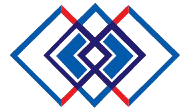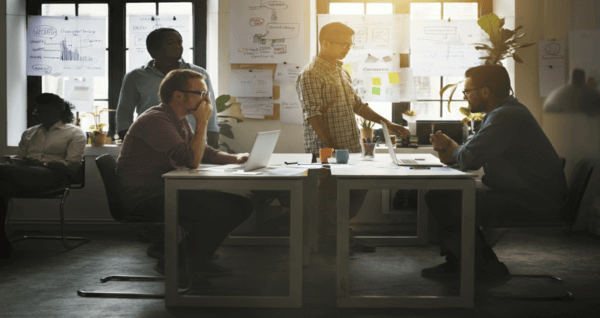EMAIL AT- support@itldigitaltech.com CALL AT- +8801830312344
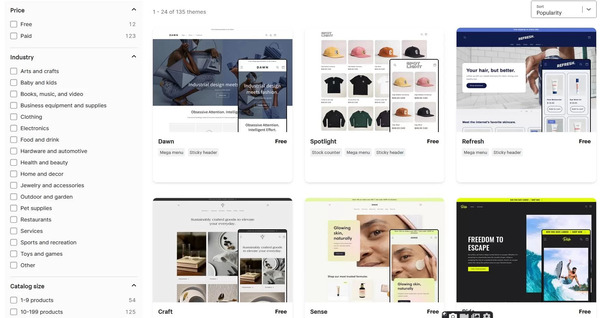
Building an online store can seem challenging, but Shopify makes it incredibly easy. It is a powerful e-commerce platform that allows you to create a fully functional website without extensive coding knowledge. In this comprehensive guide, we’ll walk you through everything you need to know to create your own website, from signing up to launching and promoting your store.
Table of Contents
What is Shopify?
It is a popular e-commerce platform that enables businesses to easily create online stores. It’s an all-in-one solution that lets you sell products, manage inventory, process payments, and manage shipping from a centralized dashboard. Whether you’re starting a small business or running a large-scale enterprise, it offers tools and features that help you grow your brand.
Why Choose Shopify for Your Online Store?
It stands out because of its ease of use, flexibility and support for customization. Here are some reasons why Shopify is ideal for building an online store:
User-friendly interface: No need for advanced coding skills to set up and manage your store.
Themes and Customization: it offers both free and paid customizable themes to match your brand’s aesthetic.
Comprehensive App Store: Improve functionality with apps for marketing, inventory management, customer service and more.
Secure payment processing: It integrates with a range of secure payment gateways, including Payments, PayPal and Stripe.
Reliable customer support: Access 24/7 support via chat, email and phone.
Setting Up Your Shopify Account
To get started, visit the Shopify website and sign up for a free trial.
Create an account: Enter your email, create a password and choose a store name Shopify will guide you through a few setup questions.
Choose your plan: After the trial, you need to select a plan that suits your business. Plans range from Basic to Advanced, with additional features for scaling businesses.
Set up your store preferences: Enter details such as store name, legal information and location. You can adjust these settings under Settings > General.
This platform offers themes designed for a variety of industries, from fashion to electronics. Here’s how to select and customize a theme that fits your brand.
Browse Themes: Go to Online Store > Themes. Explore free themes for cost-free options or select Go to Theme Store for premium themes.
Install the theme of your choice: Once you find a theme, click Add. You will be able to customize it to make it uniquely yours.
Customize your theme: Open the theme editor to adjust elements such as fonts, colors, layout and images The editor lets you easily create pages visually, by dragging and dropping sections
Adding Products to Your Shopify Store
Your products are the core of your website, so setting them up correctly is essential.
Go to Products > Add Product: Fill in the product title, description, image, price and inventory details.
Write compelling descriptions: Highlight features, benefits and unique selling points.
Add high-quality images: Clear, high-resolution images can make a big difference in attracting customers.
Organize with tags and collections: Use tags to improve searchability and organize products into collections for easy browsing.
Organizing Collections and Categories
Collections are groups of related products, such as “New Arrivals” or “Best Sellers.”
Create a Collection: Go to Products > Collections and click Create Collection.
Choose collection type: Choose between automatic (using product terms) or manual collection.
Set up navigation: Link collections to your main menu so customers can easily find them. Go to Online Store > Navigation to add the collection link to your menu.
Configuring Shopify Payment and Shipping Settings
This platform offers seamless payment processing and flexible shipping options.
Payment Settings:
Navigate to Settings > Payments: Choose from a range of payment gateways including Shopify Payments, PayPal and more.
Set up Payments: Enabling Shopify Payments simplifies checkout and reduces transaction fees.
Shipping Settings:
Set up shipping zones and rates: Go to Settings > Shipping & Delivery. Define shipping zones and set rates based on location.
Offer Shipping Options: Set different options like free shipping, flat rate, or weight-based shipping.
Customizing Navigation and Adding Essential Pages
Clear navigation enhances user experience and helps customers find products easily.
Set up the menu: Go to Online Store > Navigation to add links to your main menu and footer.
Create essential pages: Include pages like About Us, Contact Us, FAQs and Policies (Privacy Policy, Refund Policy, Terms of Service).
Add content to your pages: Write engaging, informative content that builds trust with customers.
Enhancing SEO for Your Shopify Website
Optimizing for search engines helps your store rank higher in search results and attract more visitors.
Page Title and Meta Description: Go to each page, product and collection and enter relevant keywords in the Title and Meta Description fields.
Use keywords naturally: Include keywords in product descriptions, image alt text, and titles.
Image Optimization: Use descriptive filenames and alt text for images to improve SEO and accessibility.
Create a blog: This platform has a built-in blog feature. Share valuable content related to your products to drive organic traffic.
Testing and Launching Your Shopify Store
Before launching, thoroughly test your store to make sure everything is working smoothly.
Preview your store: Online Store > View your store to test layout, colors, and content.
Test the checkout process: Use Shopify’s Bogus Gateway or a test order to verify that your checkout flow and payment system work.
Remove Password: To make your store live, go to Online Store > Preferences and disable password.
Promoting Your Shopify Store
Once your website is live, it’s time to drive traffic and grow your customer base.
Social Media Marketing: Use social platforms like Instagram, Facebook and Pinterest to reach your target audience.
Email Marketing: Collect email subscribers and use email marketing to share product updates, promotions and discounts.
Paid Ads: Invest in Google Ads, Facebook Ads or Instagram Ads to target specific demographics and reach a larger audience.
Leverage Shopify’s SEO Tools: Keep optimizing product pages, blog posts, and images for search engines.
Conclusion:
Creating a Shopify website is easy, thanks to its intuitive design and comprehensive tools. By following these steps, you can create a visually appealing, fully functional online store optimized for conversions and ready to attract customers. Remember, the key to a successful website is consistent updates, focus on marketing and customer experience.
If you’re ready to take your business online, Shopify is a great platform to start with. Now that your store is set up, focus on driving traffic and continuously improving your site to maximize your success in e-commerce. Happy selling!